CustomBooks™ Release Notes | Labrador 2024.12.04
We are upgrading our Cloud Banking Service Provider!
The new, upgraded Service Provider will bring more stable connections; improved user experiences, messaging and support; as well as greater functionality for account types.
This upgrade is being rolled out in phases:
Phase 1: Existing users have the option to upgrade immediately if they have signed up for our early release Beta testing. This is expected to go live in early December.
Phase 2: Will launch the new Service Provider to all new accounts and existing users. This is expected to go live in mid-December 2024.
Phase 3: Will disconnect the former bank service connection provider. This is expected to go live in January 2025.
Phase 4: Will add many new account types and mappings to Cloud Banking (at this time bank and credit card are the only account types). This is expected to go live in January/February 2025.
We highly recommend you switch to our new upgraded Cloud Banking service provider as soon as possible. If you would like to be an early adopter please contact our Support Team, otherwise we will notify you when Phase 2 is available.
The former bank service connection provider will be disconnected on January 21, 2025, and the new service provider is rolled out in phases to existing users. We highly recommend you switch to our new, upgraded Cloud Banking service provider as soon as it is available to you.
Your current banks need to be manually connected after entering your online banking user credentials, and completing a guided de-duplication process for transactions posted in the past week.
Phase 1: Existing users have the option to upgrade immediately if they have signed up for our early release Beta testing. This is expected to go live in early December.
Phase 2: Will launch the new Service Provider to all new accounts and existing users. This is expected to go live in mid-December 2024.
Phase 3: Will disconnect the former bank service connection provider. This is expected to go live in January 2025.
Phase 4: Will add many new account types and mappings to Cloud Banking (at this time bank and credit card are the only account types). This is expected to go live in January/February 2025.
To connect a bank account:
Open Cloud Banking and select 'Add Account' on the left.
An 'Add Bank Account' popup will appear.
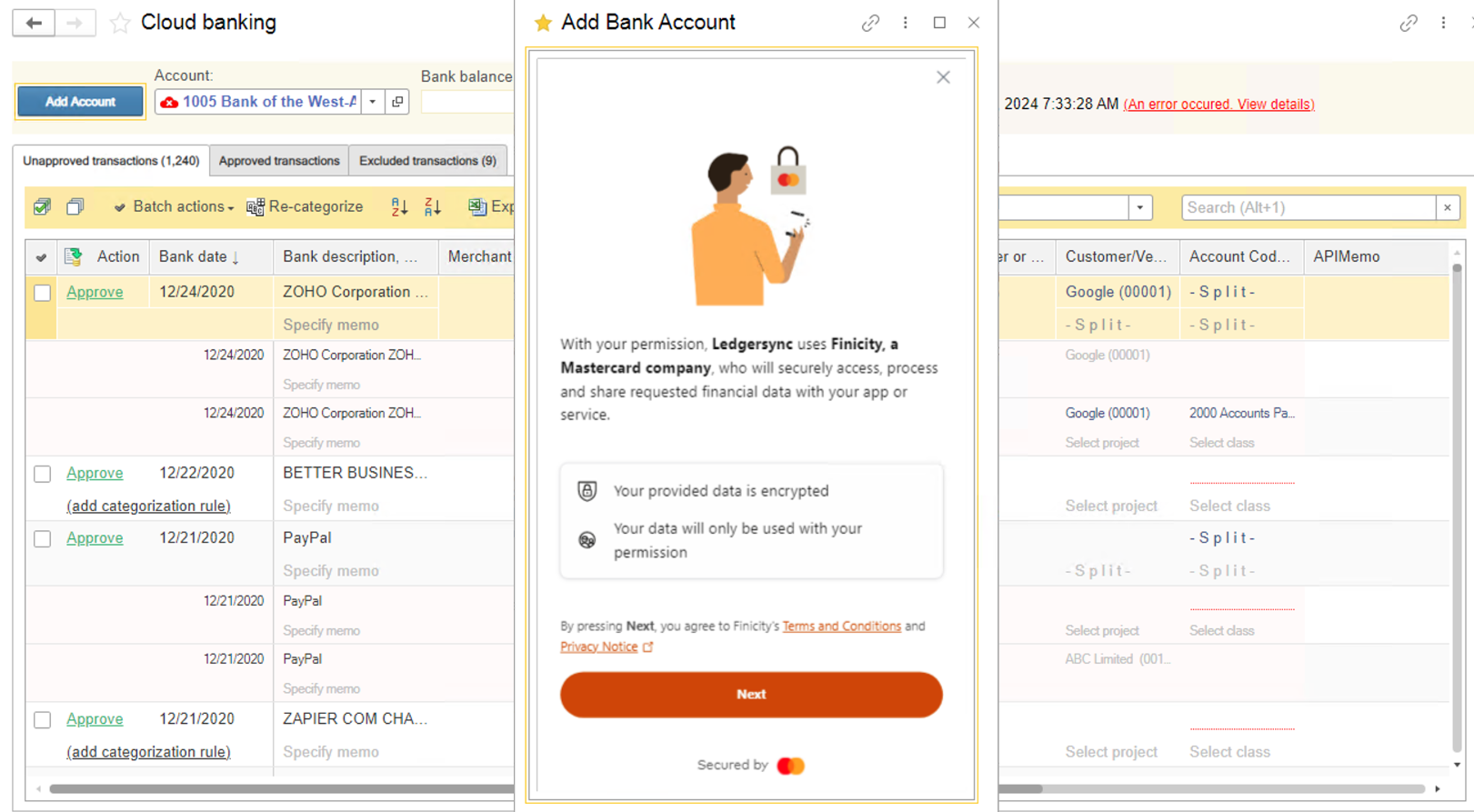
Search for the financial institution:
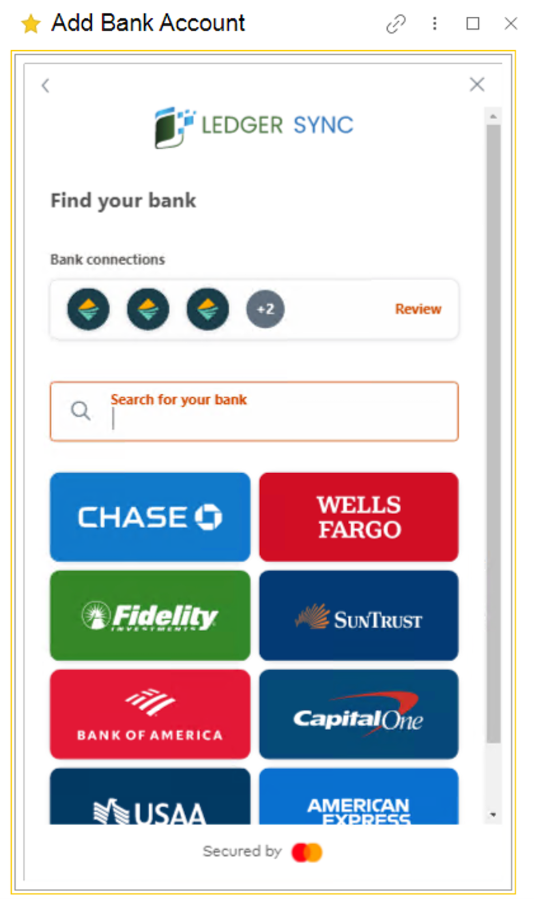
Follow the steps to provide login details and select which accounts should be shared. Select 'Submit' when finished.

On the 'Cloud Banking' pop up, select the G/L account in the column on the right for each bank account. Create new G/L accounts as needed. Also review the date that transactions will be fetched from. Depending on the financial institution, up to two years of transaction history is available.
For existing users switching from the old service provider: We recommend updating the transaction date to the date that the bank was last refreshed on. Doing so will prevent unnecessary duplicates from needing to be reviewed. The last connected date is available in the upper right hand corner.
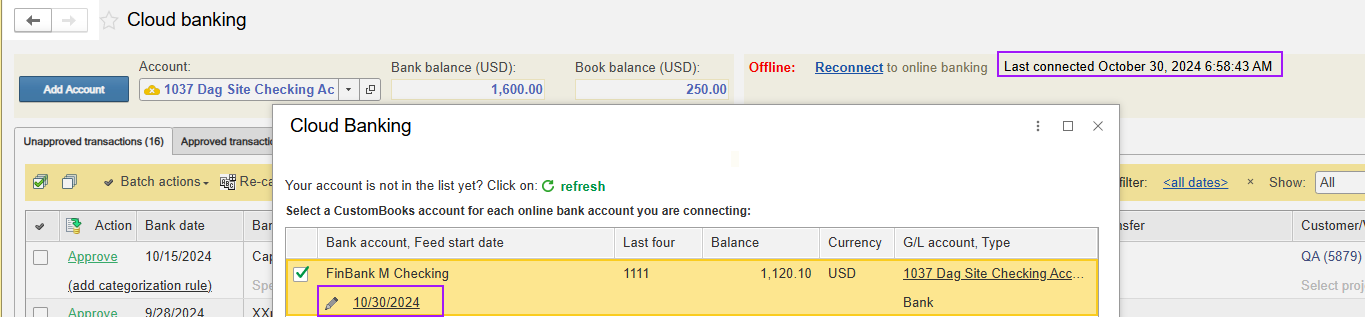
For new users or users who have never connected to the old service provider: We recommend leaving the default of ‘All available transactions’.
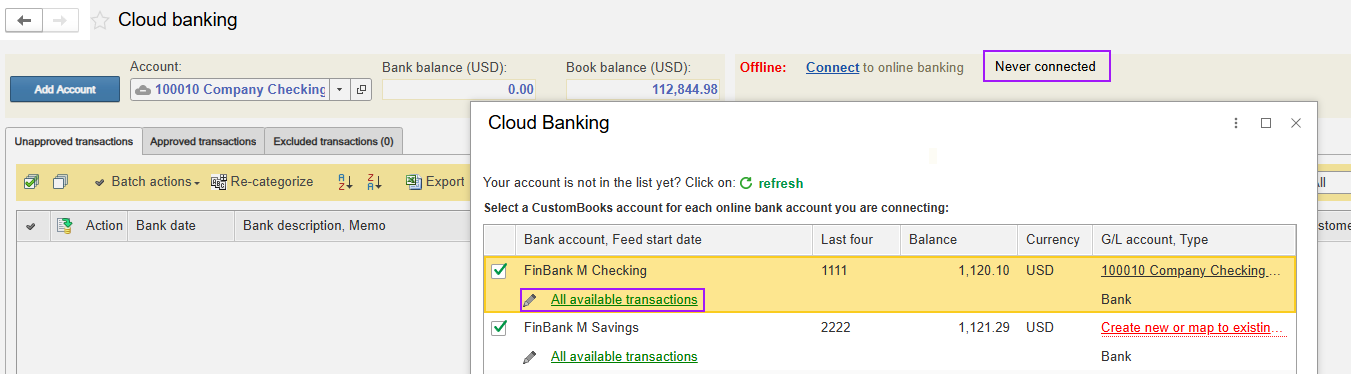
Select 'Proceed' when finished.
Deduplication: After the bank is reconnected, Cloud Banking will evaluate the new transactions for potential duplicates. A Deduplicaton Tool popup will appear, listing dates that have potential duplicates. Follow the link to review the transactions, which will compare the recently uploaded transaction with the existing one. If the two are the same, ‘Match’ the lines together to avoid duplicates. If the suggestions are incorrect, select ‘Unmatch’ to disassociate the two transactions. Select ‘Skip’ for rows where no duplicates exist. Return to the Deduplication Tool and select ‘Process Duplicates’ to finalize the selection.
If the deduplication tool is accidentally closed, it can be accessed through the Cloud Banking screen. When deduplication completes, the link is hidden. Additionally, if 'Save and Close' is selected on the tool, any partial changes are saved. Deduplication can be completed without having all dates reviewed, and the action will be applied only to reviewed dates.
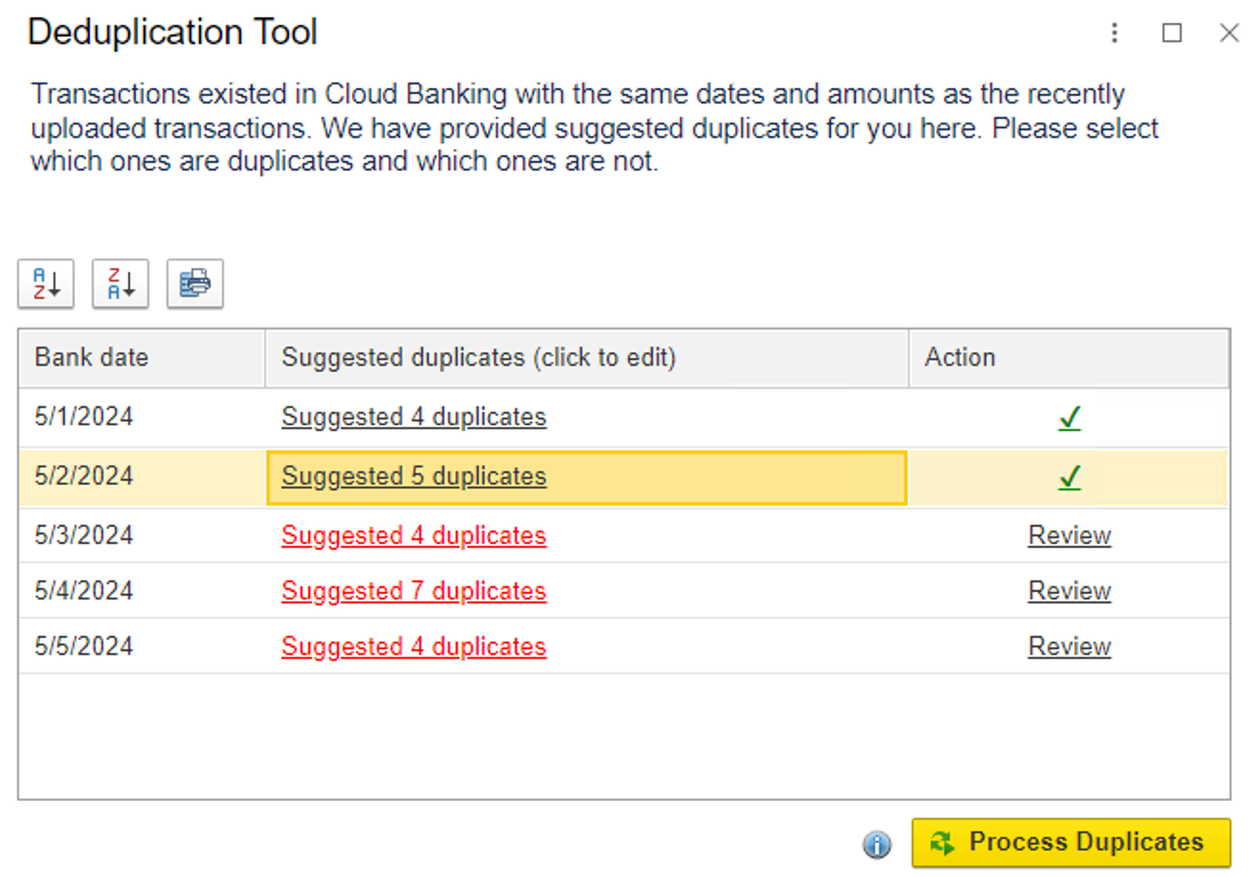
Categorization rules: Merchant names may be inconsistent between the old and new Cloud Banking service providers. Please review the existing rules and edit as needed to match the new names.
Connection refresh: The connected accounts will refresh automatically daily and can also be manually refreshed as needed.
Portal: The Customer Portal dashboard will continue to show the bank account statuses and bank-related statistics.
Transaction history: Past transactions are available for the previous six months, and up to two years, depending on the financial institution.
Connection issues: If the banking credentials change, update the connection:
Open bank account card on Cloud Banking screen:
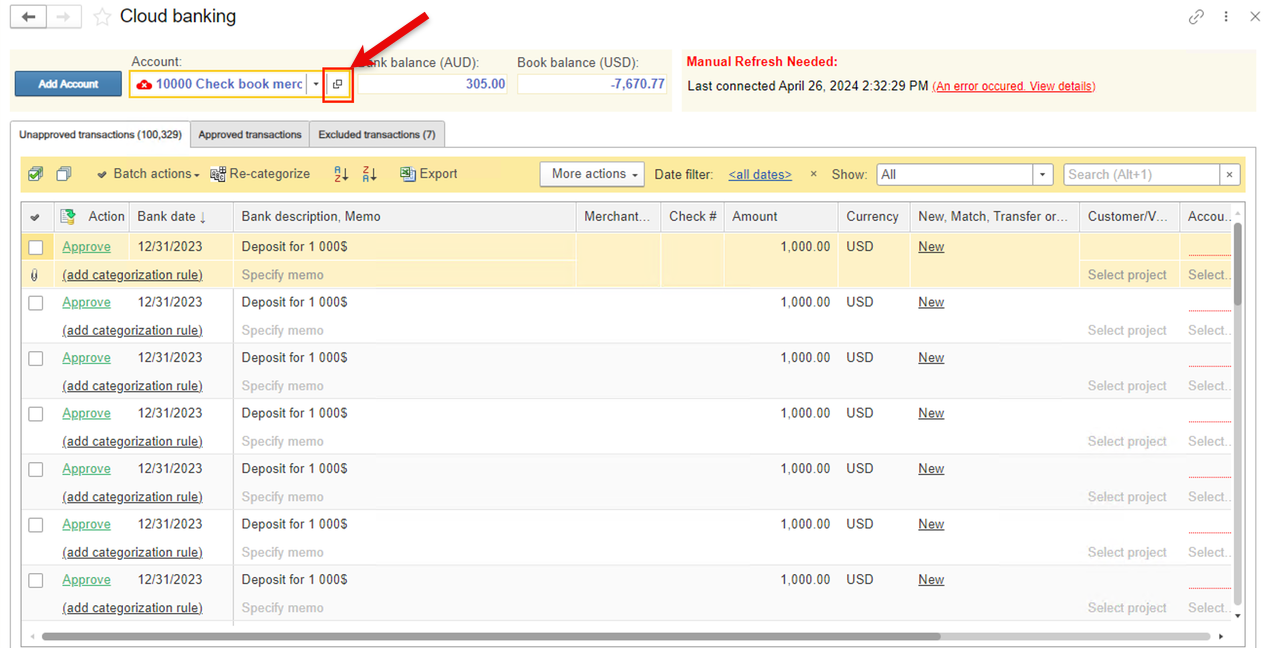
Click "Edit sign-in info" button on the Online tab: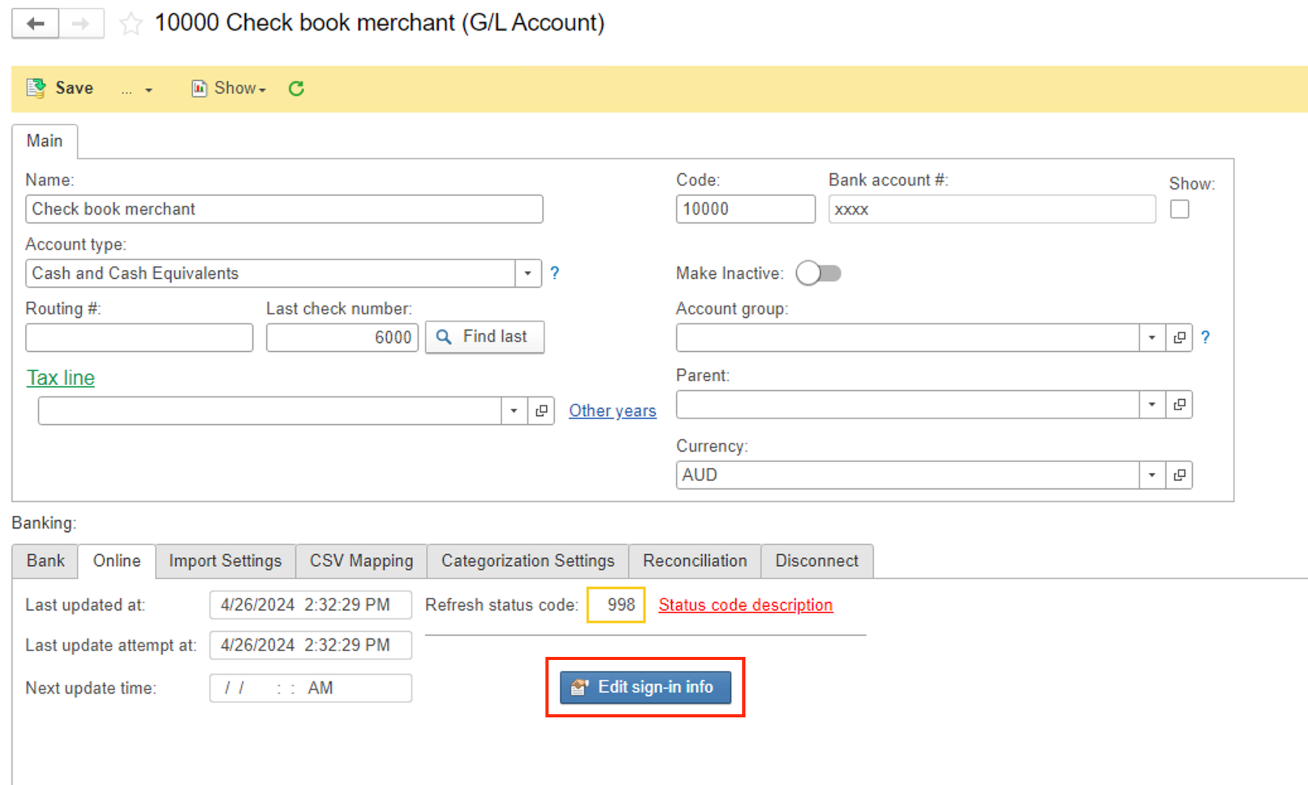
To open Fix connection widget when there is a bank refresh error, which requires editing sign-in credentials:
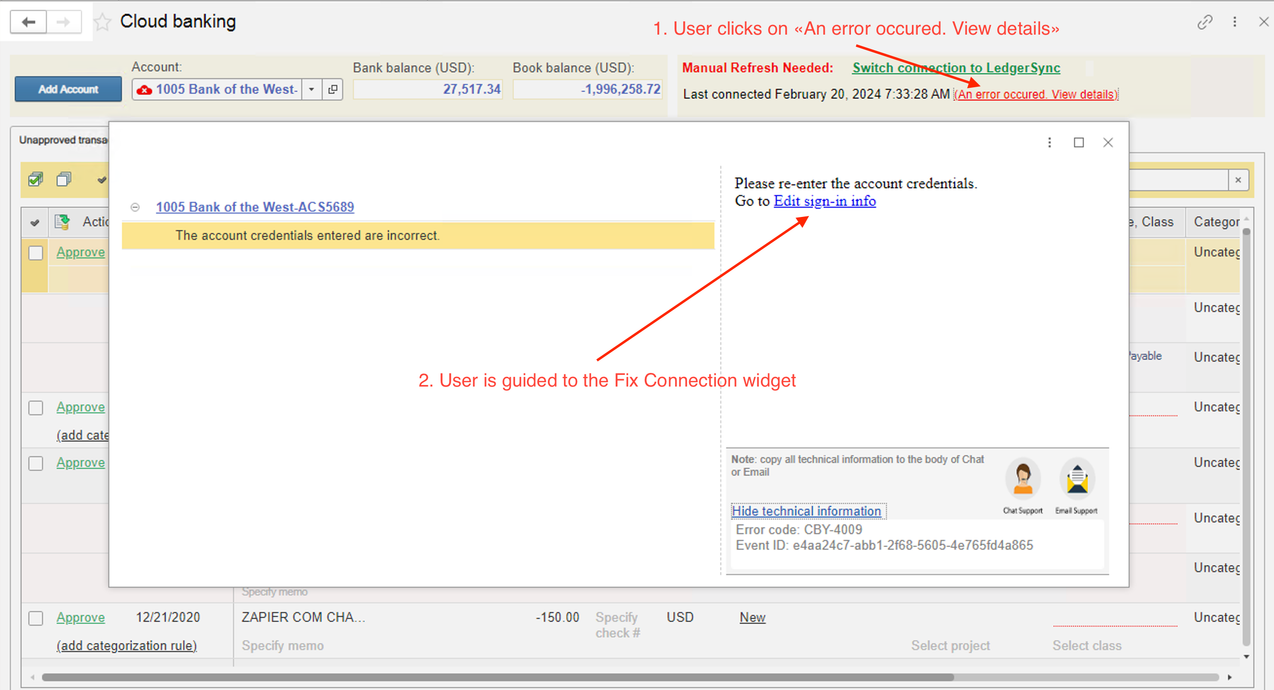
Fix connection widget is opened automatically when there is a bank refresh error, which requires editing sign-in credentials and a user starts bank account refresh.
In the unlikely case of an unsuccessful connection to the bank, please submit a service request to the support team.
From the menu Support → Support Request
Click on the “Need Help“ icon on the CustomBooks™ main screen. Then click the “Open a Support Ticket“ link to submit the service request.
Connections: Users may connect up to seven different financial institutions per month - seven different login credentials. If additional connections are needed, please reach out to the Support Team.
Please Note: PayPal is not being serviced at this time, for PayPal accounts please use manual file uploads.
From the menu Support → Support Request
Click on the “Need Help“ icon on the CustomBooks™ main screen. Then click the “Open a Support Ticket“ link to submit the service request.
Connections: Users may connect up to seven different financial institutions per month - seven different login credentials. If additional connections are needed, please reach out to the Support Team.
Please Note: PayPal is not being serviced at this time, for PayPal accounts please use manual file uploads.
Cloud Payroll
- Cloud Payroll users can now dismiss certain alerts through an enhanced alerts and action items functionality. Alerts are now color coded for severity: blockers - red; warnings - orange; informational - gray. A delete button exists for warning and informational notifications.
- Cloud Payroll: to provide better clarity, the account selections in the cloud payroll settings were limited to certain account types.
- Users who sign up for Cloud Payroll can now opt to receive help from CorpNet for required government filings. Access the CorpNet referral link under Cloud Payroll - Tools or on the Company Onboarding.
Miscellaneous
- Improvements have been made to Custom Fields appearance in Documents. Now they will generate a second column if there are more than three Custom Fields, allowing your headers to take up less space and providing you with more area to work.
- When entering serial numbers on Sales Invoices or Cash Sales and a space is used between strings of text, an alert is now generated to show the selection for each string individually. If a comma is used to separate serial numbers, the system will read the strings between commas as a serial number.
For example, a serial number entered as ‘abc def ghi’ is read as three serial numbers, whereas a serial number entered as ‘abc def, ghi’ would read ‘abc def’ as one serial number and ‘ghi’ as a second serial number. - We have updated QBO Conversion reports to be more user friendly and follow the same reporting standards as other reports throughout the application.
- The ability to select Inventory account types in documents has been re-enabled for Start Up and Write Up editions.
- The ‘Entity Type’ in the Admin Panel > Company Info can now be changed. Please note that changing the Entity Type in settings does not update the Equity section in the Chart of Accounts. You will need to manually review, change, and modify your accounts, as needed, for your business.
- When creating a new currency, if the currency is saved with the Customer and Vendor Prepayments blank, the software will create new accounts for that currency after the user confirms via popup. The accounts will have the suffix of the currency’s symbol.
- We have added a Batch Action Log in Cloud Banking for users to easily see which transactions in the batch were Processed, Approved, Skipped or Errored out. After approving the batch, this Action Log will appear. It has a hierarchical structure, with split transactions shown in the level underneath the main/parent Cloud Banking transaction. Click the links to see further details for each transaction. Note that the results can be filtered, if needed.
Related Articles
Custom Fields
Custom Fields Overview Custom Fields allow users to add additional, user-defined data points to various modules in CustomBooks™, such as Companies, Sales Invoices, Items, Purchase Orders, etc. These fields can store information that isn’t part of the ...CustomBooks™ Release Notes | Labrador 2025.10.30
CustomBooks™ Release Notes | Labrador 2025.10.30 These release notes detail the new features and improvements in the Labrador 2025.10.30 update for CustomBooks™. This release includes enhancements to Embedded Cloud Payroll and updates to how Serial ...AccountingSuite™ Release Updates, Jack Russell 2: Cloud Payroll is here!
AccountingSuite™ Release Updates, Jack Russell 2: Cloud Payroll is here! Announcing the new AccountingSuite™ Payroll module! This new module aims to provide an alternative to Intuit Online Payroll by leveraging our expertise in cloud-based ...CustomBooks™ Release Notes | Labrador 2025.11.20
We're excited to announce the release of CustomBooks™ Labrador 2025.11.20, bringing a new feature and several improvements to your experience! This update includes: A major New Feature to enhance Cloud Payroll management. Key Improvements in ...AccountingSuite™ Release Updates: Data Import Tool, Cloud Payroll, Cloud Banking, Multi-Currency: Jack Russell 3: 08/24/2023
Data Import Tool improvements to the user interface and experience. In the Mapping Preview, the pagination buttons have been moved to the bottom of the page. You can now upload a new file without restarting the whole tool. Header fonts have been ...