Open Sales Orders by Item Report
How can I run a report that shows all of my open orders with back-ordered item information?
Open Sales Orders by Item Report
The Open Sales Order by Item report will list all Open Sales Orders, grouped by Item. There are columns that show shipped, invoiced and back-ordered totals for each order that roll up to an item total.
To run this report, navigate to Reports → Sales → Open Sales Orders by Item. Choose All Dates from the Period drop-down list and click Run Report. (To restrict the report to Sales Orders that were opened during a specific time period, the dates may changed to suit the specific need).
(1) Rolled up total for back-orders for this item.
(2) Each Sales Order that has this item on it is open is listed under the product.
(3) Customer name.
(4) Total quantity ordered on this Sales Order.
(5) Total quantity back-ordered for this Sales Order.
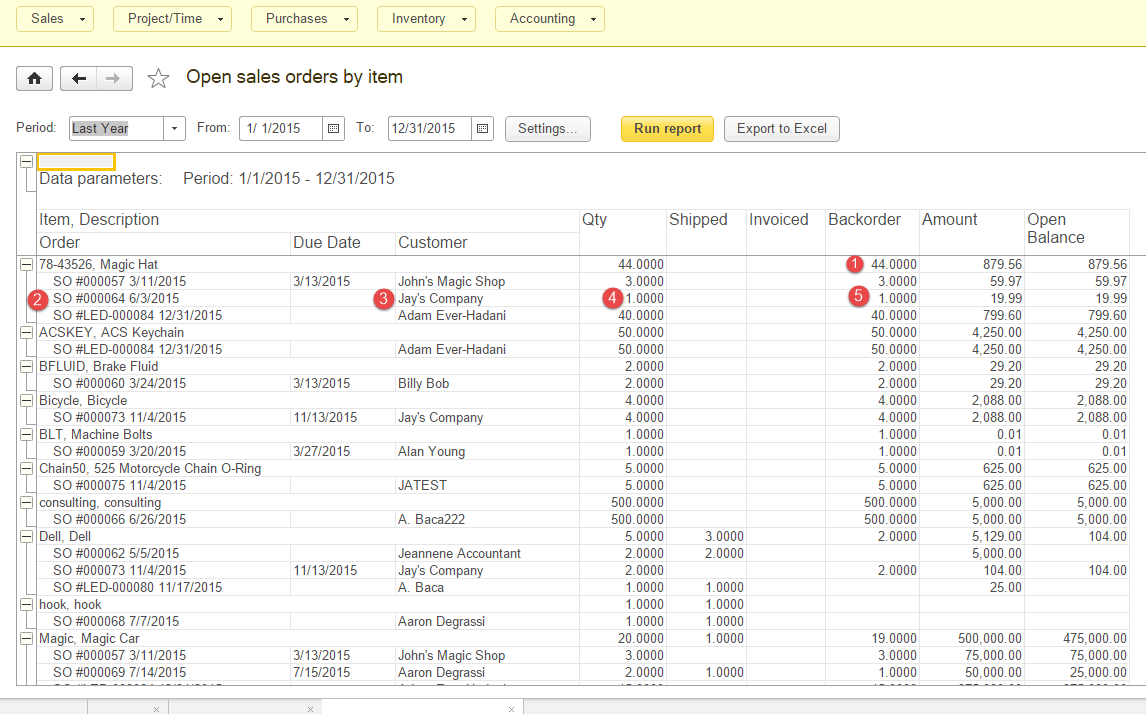
The Open Sales Orders by Item report
Related Articles
Inventory Details: Item Costs, Item Quantities and Location Information
Inventory Details Overview Understanding inventory details, such as item costs, quantities, and location information, is essential for effective inventory management. Accurate insights into these details ensure proper stock control, cost tracking, ...Sales Tax Features
Sales Tax Keeping track of Sales Tax can be a difficult chore. CustomBooks™ offers two ways to lighten the load and help you account for Sales Tax collection and payment. Our built in Sales Tax functionality is comprised of Sales Tax Agencies, Sales ...Inventory Item Quick Report
How can I see how much product I've sold year-to-date? One way is to view the Inventory Item Quick Report. Navigate to Reports → Inventory → Inventory Item Quick Report. Inventory Item Quick Report There are several criteria you can use when ...CustomBooks™ Reports
Reporting CustomBooks™ has a complete set of financial, operational and project based reports. Our advanced reporting customization features allow you to create the report you want. To run a report, Navigate to Reports → Report Category (Ex. Sales) → ...General Ledger Report
A General Ledger Report is a comprehensive summary of all financial transactions posted to every account (like cash, sales, inventory, etc.) within a specific date range. By default, the General Ledger Report displays the transaction number, Company ...