Statement of Cash Flows Report
A Statement of Cash Flows Report (also called a Cash Flow Statement) is a financial report that tracks the actual cash flowing into (inflows) and out of (outflows) a company over a specific period.
It is one of the three main financial statements, along with the Income Statement and the Balance Sheet, and is critical because it reveals a company's liquidity—its ability to generate cash to pay its debt obligations and fund its operations.
Cash movements are categorized into three main activities:
- Operating Activities: Cash generated or spent from the company's core, day-to-day business operations.
- Investing Activities: Cash used to buy or received from selling long-term assets.
- Financing Activities: Cash related to debt, equity, and dividends.
Running a Statement of Cash Flows Report
To run a Statement of Cash Flows Report in CustomBooks™:
- Navigate to Reports > Under the Accounting section, choose Statement of Cash Flows. (Alternatively, you can also navigate to Accounting > Under the Report section, choose Statement of Cash Flows.)
- Select the Preset or the reporting Period.
- Choose the Method (Indirect or Direct).
- Select the Display By option: Total, Years, Quarters, Months, Weeks, or Days
- Click Run Report.
Report View Modes and Report Levels
Report View Modes
The Statement of Cash Flows Report offers two primary modes tailored for different needs:
- Present Mode: Optimized for quick viewing and formal presentation (e.g., PDF export). It provides a clean, high-level summary showing totals and variances, with formatting locked to the highest report level.
- Analyze Mode: Designed for detailed inspection and editing of the data. This is where you can drill down into transaction details, export the report, change formatting, and access all settings.
Report Levels
You can control the detail displayed in the report using Report Levels. The Present View Mode always defaults to showing only the highest report level.
- Report Level 1: Displays only the totals of the activities, Net cash increase for the period, and Net cash at the beginning and end of the period.
- Report Level 2: Displays the General Ledger accounts and the corresponding amounts.
- Report Level 3: Displays the child accounts and the corresponding amounts.
Report Settings
Report settings allow users to customize the content and appearance of the Statement of Cash Flows Report.
General Settings
These settings control the scope and basic layout of the data presented:
- Preset/Period: Adjust or select the reporting period for the data.
- Method: Choose the method used to calculate net cash flow (Direct or Indirect).
- Display By: Defines how the report data is grouped (Years, Quarters, Months, etc.).
- Show Zero/Inactive Accounts: Option to Show/Hide accounts that have zero balances or are marked as inactive.
- Account Presentation: Choose how accounts are displayed: Account Description Only, Account Code Only, or Account Code and Description.
- Sort Fields: Define the primary sorting criteria, such as by Account Name, Period, Amount RC, Amount RC Opening/Closing Balance.
Filter Settings
Filters refine the transactions or accounts included in the report:
- Filter by Account.
- Filter by Amount RC.
- Filter by Amount RC Opening Balance.
- Filter by Amount RC Closing Balance.
Header/Footer Settings
Used for document identification and branding:
- Set the Title, Header text, and Footer text (optional) for the printed or exported report.
Charts Settings
Optional addition of visual elements like a Line, Bar, or Pie Chart directly onto the report to illustrate trends.
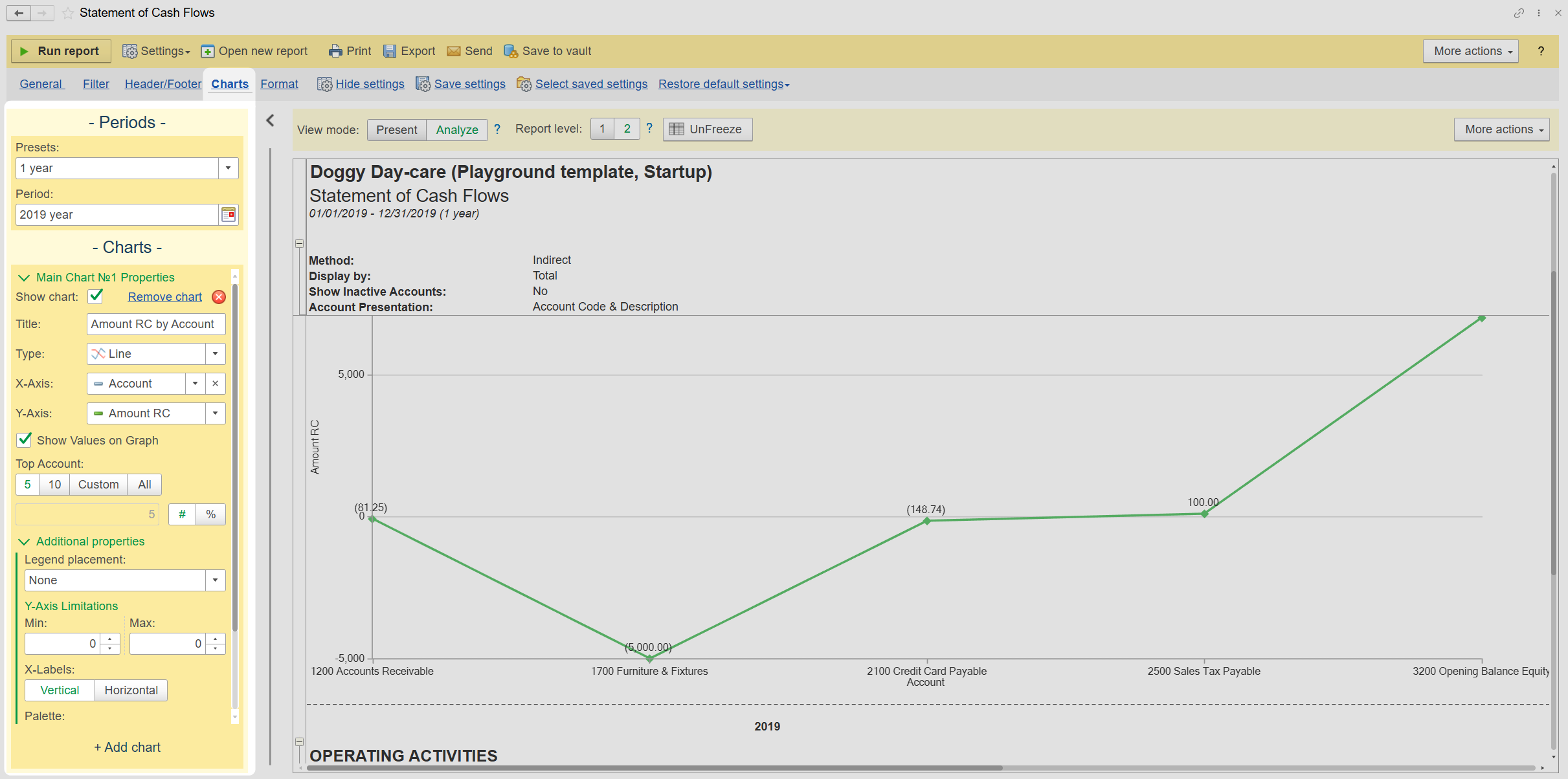
Format Settings
Page Setup: These settings control the physical layout for printing:
- Adjust Paper Size
- Adjust the Margins
- Orientation (Portrait/Landscape).
- Choose to print in Color or Black & White.
- Set Pages per Sheet
- Set the Scaling for print optimization.
Format Numeric Field: Controls how numbers appear in columns:
- Increase or decrease the Decimal Precision.
- Set Display Value for Zeroes (e.g., -, Zero, or 0.00).
- Define Negative Number Presentation (e.g., (1.1), -1.1, or - 1.1).
- Option to display negative numbers in RED.
Command Buttons
These buttons provide direct actions related to managing, viewing, printing, or distributing the report configuration and output:
- Run Report: Generates the report based on the currently selected settings and view mode.
- Settings Drop-down:
- Hide Settings: Collapses the entire settings panel from view.
- Save Settings: Saves the current configuration to your user account with a custom name for later use.
- Select Saved Settings (Load): Loads a previously saved report configuration.
- Restore Default Settings: Reverts all report options back to the system default values.
- Open New Report: Opens a new, blank Statement of Cash Flows Report tab/window.
- Print: Sends the currently viewed report configuration to a connected printer.
- Export: Converts the report output to various file types (PDF, XLSX, DOCX, etc.). Note: This button is only enabled when the report is in Analyze View Mode.
- Send via Email: Attaches the report output and prepares an email for distribution.
Frequently Asked Questions
Question: How do I remove or hide the parameters in the report header? (e.g. Accounting Method, Show Inactive Accounts, Account Presentation, Class, Project, etc)
Answer: Show/Hide parameters in the report header by clicking the "Show/Hide Parameters" button (the eye icon) in the General and Filter Settings.
Question: Why can't I export the report? The Export button is grayed out.
Answer: It's because you are currently in Present View Mode. Select Analyze View Mode to enable the Export and Send button.
Question: I ran the report and tried to open the transactions, but the system won't let me. Nothing happens when I double-click any transaction.
Answer: To drill down into transaction details or amount, you must be in Analyze View Mode. You can double-click to drill down and open the selected transaction, or you can right-click and select "Open Item."
Related Articles
Income Statement Standard Report
Income Statement Standard Report CustomBooks™'s Income Statement Report (also referred to as the Profit & Loss, or simply P&L) is designed with accounting standards in mind. The report shows how income and expenses are incurred (both operating and ...Income Statement Detail Report
Income Statement Detail Report CustomBooks™’s Income Statement Detail Report expands upon the Income Statement Report by additionally including individual transactions that comprise the totals that are included on the report. Each section may be ...Income Statement Comparative Report
Overview An Income Statement Comparative Report is a financial document that compares the income statements of a company across multiple periods. This report is essential for analyzing trends, understanding performance over time, and making informed ...Balance Sheet Report
What is a Balance Sheet Report? A Balance Sheet Report is a financial statement that provides a summary of a company's assets, liabilities, and equity (owner's or shareholder's equity) as of a specific date. This report is one of the three core ...Cash Basis Method of Accounting
Cash Basis accounting registers were updated in 2025 to align with the American Institute of Certified Public Accountant’s (AICPA) “modified cash basis”, simply referred to as “cash basis” by the accounting profession. This method of accounting is ...