Classes
Classes
Classes in CustomBooks™ are another way to categorize and group transactions, which may later be used in reporting. They may be applied to Sales Quotes, Sales Orders, Sales Invoices, Credit Memos, Projects, Time tracking entries, Purchase Orders, Bills, Shipments, Assembly Builds, and Purchase Returns. Some examples of ways classes can be used to group transactions:
- Department in a company.
- Sales teams.
- Separate companies in one account all under one Tax Identification Number.
Creating a Class
- Navigate to Lists → Classes.
- Click Create.
- Enter a class name.
- If the new class is to be a sub-class, enter the parent class.
- Click Save and Close.
Creating Classes
Changing the Parent-Child Relationship of a Class
- Navigate to Lists → Classes.
- Highlight the class and drag it to the item that is to be the parent. Alternatively, double-click the class, choose the parent drop-down list and select the new parent. To make the class a top-level class, remove the value of the parent field.
Why use classes? What are they for and what do they do?
If you watch them closely, they do tricks.
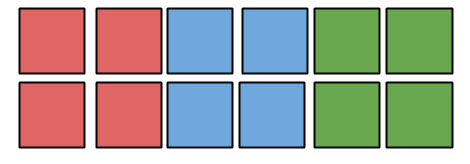
Classes are just another tool you can use to group transactions into reportable date. Some clients have assigned a class for each department so that they can track who is spending what money. Other have used them for things like tracking business line transactions, grouping vendors or projects, the list goes on! Since classes are hierarchical, the possibilities are virtually endless. Put them to work with categories and projects and things practically start to track themselves. Sit back and watch the power of CustomBooks™ help you run your business.
Related Articles
Using Serial Numbers in CustomBooks™
CustomBooks™ has the ability to track serial numbers for product items on sales and purchase documents. Enabling Serial Numbers To enable the use of serial numbers, navigate to Quick Menu ➜ Settings ➜ Inventory tab and check Use Lots and Serial ...Creating Sales Invoices
Overview Sales Invoices are essential for documenting sales transactions, ensuring timely payment from customers, and maintaining accurate financial records. The calculations made on Sales Invoices are also used to calculate Cost of Goods Sold ...Creating Service Items
Service Items refer to non-physical services provided by your business, such as consulting, labor, maintenance, or repairs. These items are not tracked in inventory but require proper accounting for billing and financial reporting. Viewing the List ...Creating Product Items
Product Items are physical goods that are tracked in your inventory. These items require careful management to ensure accurate stock levels, cost tracking, and order fulfillment. Viewing the List of Items To view the list of Items: Go to Lists > ...Processing Credit Cards using Stripe
Processing Credit Card Using Stripe CustomBooks™ has integrated with Stripe for credit card processing right inside the application. Once a customer’s credit card has been registered with Stripe, it may be used to pay for future invoices. Setting up ...